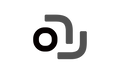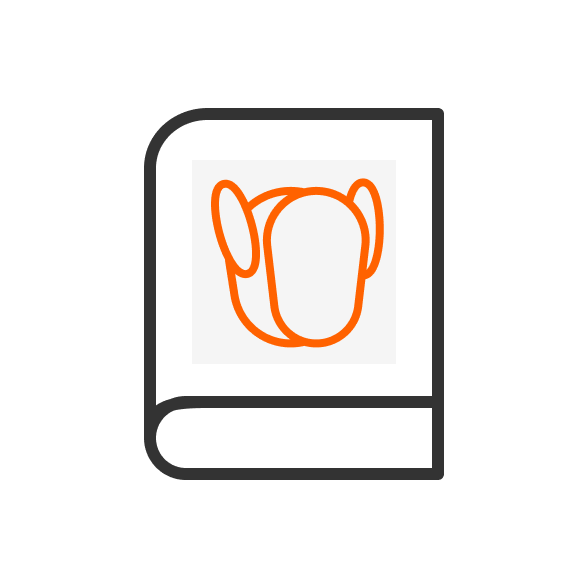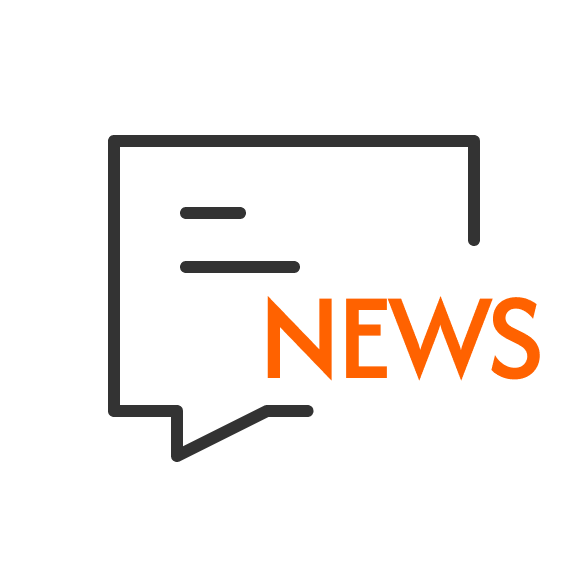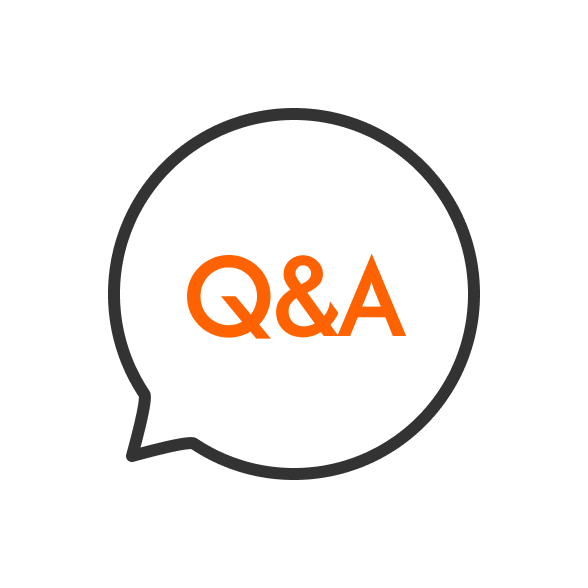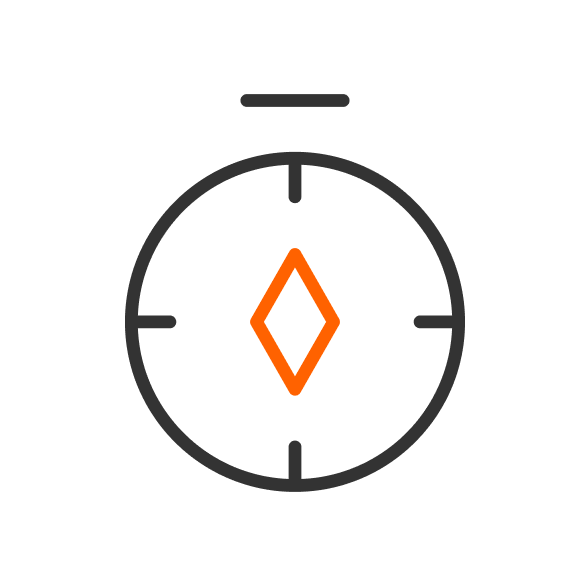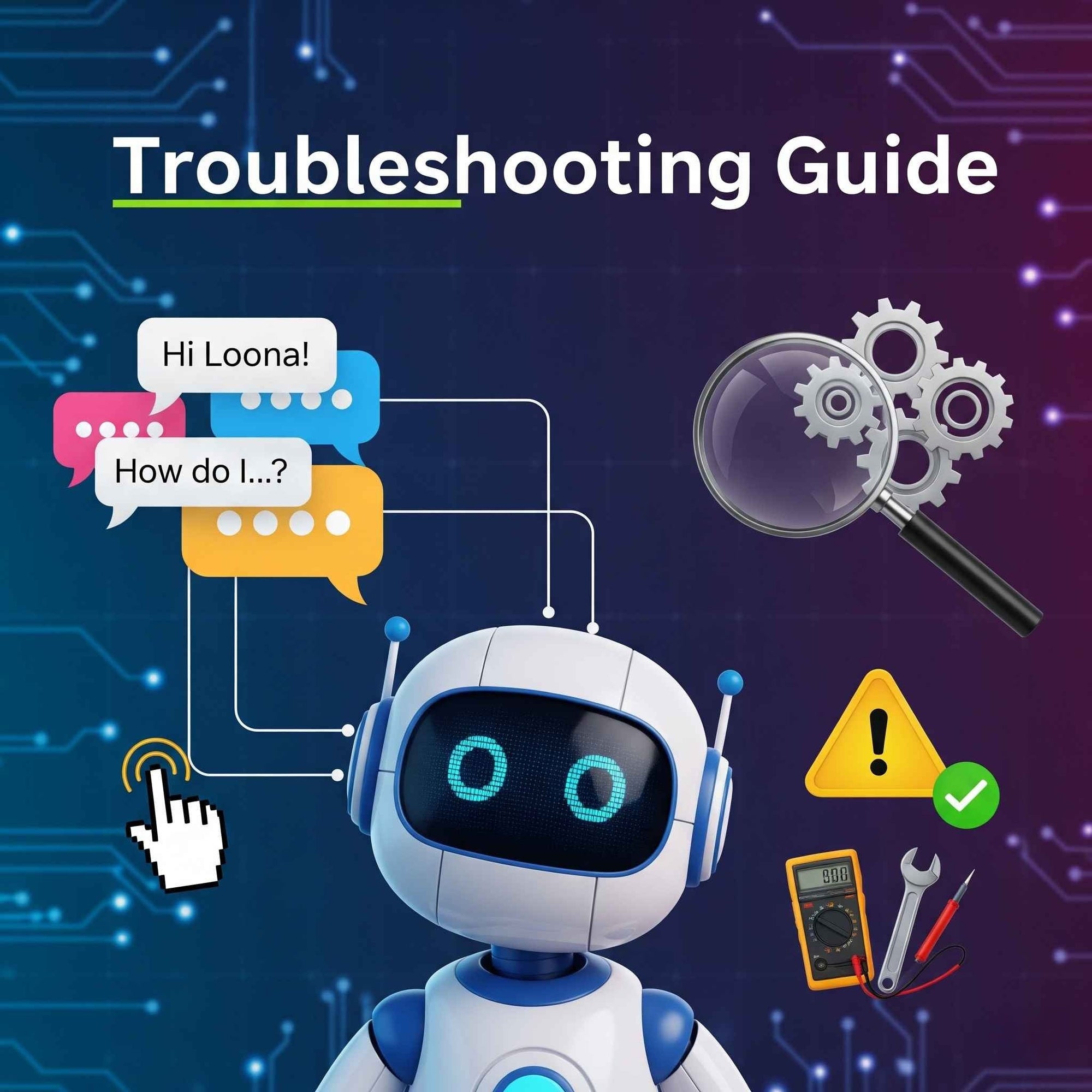Can You Use Loona Offline?
Loona requires WiFi for initial setup. Loona's voice recognition function requires AWS's Lex cloud service. Her firmware updates involve downloading update packages, the remote control function uses Loona APP to wake her up, and also performs IOT control. For each of the above features to work, Loona must be online.
How to Connect Loona to the Network?
-
Press and hold power button for 7 seconds, release until a QR code shows on Loona’s screen
-
On the top right corner of the App main page, Click [Set up Wi-Fi for Loona]. If you are unable to find it, please go to settings > account
-
Click [A QR code shows on the screen] Button, then scan the QR code on Loona’s screen
-
Make sure your home router is connected to the Internet first. Connect your phone to Wi-Fi and enter the Wi-Fi password, click Next.
-
Switch the Wi-Fi connected to your phone to the one that starts with Loona. After the switch, go back to the Loona app and it will automatically go to the next step.
-
Wait for Loona to connect to the network and bind to your account successfully. The Loona app will automatically connect with Loona.
What networks does Loona support?
Most of Loona's interactive functions can be used without WiFi. However, some functions require cloud servers, such as voice recognition and remote monitoring based on Amazon Web Services.
Loona supports the following networks: 2.4G/5.8G dual-band, 802.11 a/b/g/n
How to Connect Loona to A Mobile Hotspot?
-
Step 1: Turn off the WiFi in the phone.
-
Step 2: Ensure the SIM card from your carrier is functional.
-
Step 3: Confirm there is no data limit or that you are within the limit.
Loona Wi-Fi/APP Connection Common Problems and Solutions
[Troubleshooting1]- Can't Connect Phone to Loona's Hotspot?
Please go to System Settings - WLAN after the connection error to check if your phone is currently connected to a Wi-Fi starting with the name Loona. Screenshots below

If your phone is connected to Loona hotspot:
Press and hold the power button for 3 seconds to shut down, then restart, and reset the network for Loona. If it is an Android phone, it is better to turn off cellular data during the connection process.
If your phone can not connect to Loona hotspot
Press and hold power button for 3 seconds to shut down, then restart, reset the network for Loona. When it comes to the step 'switch the Wi-Fi connected to your phone to the Wi-Fi starting with the name Loona', wait a while to ensure your phone will not automatically switch to other Wi-Fi before returning to the app. If it is an Android phone, it is better to turn off the cellular data during the connection process. And then you can find a hotspot starting with Loona in the WLAN list.
If you don't find a hotspot starting with Loona in the WLAN list
It means Loona's Wi-Fi is not successfully initiated. Long press and hold the Loona power button for 7s to reset the network. If it is an Android phone, it is better to turn off the cellular data during the connection process.
[Troubleshooting2] - Can't connect Loona to Wi-Fi and sync account information
Please try again and be aware of the notification on the Loona screen when you go to the step 'Connect Loona to Wi-Fi and sync account information'

Common problems during linking:
Wrong Wi-Fi password
‘Wrong Wi-Fi password’ prompts on the Loona screen and returns to the QR code interface after 3 seconds: Because the Wi-Fi password was entered incorrectly, resulting in connection failure

Failed
'Failed' prompts on the Loona screen and returns to the QR code interface after 3 seconds:
It means Loona failed to connect to Wi-Fi successfully. Please check whether the number of devices connected to your router has reached the upper limit, and whether you have set anti-chafing network, anti-strange device connection, and other functions for the router. If yes, please set the router to trust Loona device and connect again.
The specific process can be found here: Router anti-squatter and device management settings, (different router settings may be slightly different)

Failed to access sever
'Failed to access server' or 'Time out' prompts on the Loona screen and return to the QR code interface after 3 seconds: Connection failure caused by the unstable home router and signal. You can reconnect with another router or use another phone's hotspot.

Excluding the above cases, Loona successfully moves to the next step (Animation or other interfaces on Loona's screen): There is a high probability that Loona has been successfully connected to Wi-Fi. Please go to Loona-Settings-Account-My Loona to check if you can find your Loona. If there is, you can try to connect to Loona through the app.
[Troubleshooting3] - How to Scan the QR Code on Loona's Screen
Please download the Loona app first. Click [Set up Wi-Fi for Loona] on the top right corner of the App main page. If you are unable to find it, please go to settings > account, then follow the instructions.

No QR code shown on Loona's screen
Please press and hold the power button for 7 seconds until QR code appears on Loona's screen.

No Wi-Fi in the WLAN list that starts with "Loona"
If you don't find a Wi-Fi network with the name beginning with Loona in the WLAN list, it means Loona's Wi-Fi is not successfully initiated. Please press and hold the power button for 7 seconds until QR code appears on Loona's screen, then scan the QR code until the load animation disappears on Loona's screen.
[Troubleshooting4] - When connected to Loona via the APP, it says to enter the settings
Please go to your phone's settings - WLAN after the connection fails to check if your phone is currently connected to the Wi-Fi shown on the pop-up notification above:

Changed use environment
If you can't find the Wi-Fi shown on the pop-up notification in your WLAN list, please reset the new Wi-Fi for your Loona first, then connect to Loona again.
Connected to the Wi-Fi shown in the notification, but still can't connect to Loona
Please press and hold the Loona power button for 7s to reset Wi-Fi for Loona
[Troubleshooting5] - When connecting to Loona via the APP, the APP shows that Loona not found

Please check Loona's current status first:
Loona is in sleep mode
In order to maintain low energy consumption during sleep mode, Loona will automatically disconnect from the network, so you can't connect to Loona in this case.
Please click the power button to wake up Loona first, and Loona will automatically reconnect to the Wi-Fi. This connection process takes a little time, wait about 30s before clicking the [connect Loona] button on the APP.
Loona is shut down
Restart Loona first, and Loona will automatically reconnect to the Wi-Fi after starting up. This connection process takes a little time, wait about 30s before Clicking the [connect Loona] button on the APP.
Loona is just woken up or started up for a while
Loona will automatically reconnect to Wi-Fi after waking up and starting up, but this process takes a little time, so please wait about 30s before clicking the [connect Loona] button on the APP.
The Wi-Fi signal isn't stable
Please go to Loona APP settings > account, click [Set up Wi-Fi for Loona], and reset Wi-Fi for Loona
[Troubleshooting6] - There is always a “Failed” on the APP

-
Make sure the router turns on the DHCP function. DHCP is the dynamic assignment of IP. Some routers may set a fixed assigned IP, which may result in the robot not being able to connect to the router.
-
Don't set up that only devices with certain MAC addresses can connect (don't set up the MAC address filtering function)
-
If the router supports setting the Bonjour service, turn it on. Bonjour is a LAN discovery service that allows the app to discover bots on the LAN, which is supported by normal routers. However, some routers can be set to enable or disable this service, so if the user turns it off, it will not be able to discover bots on the LAN.
[Troubleshooting7] - APP always reminds you to enable local network permissions

Please go to Settings - Loona, turn on the Local Network permission.
[Troubleshooting8] -Router anti-squatter and device management settings
Log in to the router's administration page
The label on the back of the router will usually be marked with the URL or IP address of the router's administration page. If it is not marked on the label on the bottom of the router, you can look it up in the router's manual. Enter the router's web address or IP address on your computer or mobile phone, and then enter the router's administrator password to log in to the router's administration page.
Check the number of connected devices and modify
To check the devices that are currently connected to the router, and select "Device Management". Since the maximum number of devices connected to the router has been reached and the setting needs to be changed to increase the number of devices connected to the router, Loona might not be able to connect if it cannot be located.
Select the DHCP setting. The difference between the last numbers in your router's start and end IP addresses sets the max device limit. For example:
Start address: 198.68.1.100
End address: 198.68.1.106
This allows 7 devices (106 - 100 + 1 = 7).
If a few devices are connected now, you can increase the limit:
1. Raise the end address number. For example, change it to `198.68.1.110`.
2. Click Save.
Then, reset Loona's Wi-Fi connection. Confirm she connects to the router successfully.
Check if the router MAC address filtering is enabled
If the router has MAC address filtering enabled, the device will not be able to connect to the router if it is not in the MAC address list. Find the MAC address filtering setting function in the router's advanced settings (some routers are called wireless device access control settings) and turn off the MAC address filtering function. Click Save when you have finished making changes. Reset Loona's wireless network and confirm that she can connect to the router.
If you need to enable MAC address filtering, you can find Loona's MAC address in the router's device management after it has been successfully connected and add it to the MAC address list, then select Enable MAC Address Filtering again.
How Does Loona Work?
Loona works using advanced AI technologies, making it a highly interactive companion. Its key components include:
-
AI Processing: A CPU with a rate of 5 trillion computations per second processes user input swiftly.
-
Sensors and Cameras: A 720P RGB camera, 3D ToF sensor, touch sensor, accelerometer, and gyroscope allow for navigation and interaction.
-
Voice Recognition: Using Amazon Lex, Loona recognizes and reacts to voice instructions.
-
Gesture and Facial Recognition: It can identify motions and facial expressions with 95% accuracy.
-
Learning and Adaptation: Loona learns user preferences, recognizes family members, and customizes interactions.
-
Games and Interactions: Includes activities such as bullfighting, follow-the-leader, and AR pet feeding.
-
Programming: Google Blockly enables kid-friendly programming.
-
Remote Monitoring: The camera allows you to monitor your house in real time.
These characteristics enable Loona to traverse houses, engage in discussions, and offer both entertaining and useful assistance.
Is Loona a Robot for Adults?
Yes, Loona works well for adults, even though it looks playful. While sold for families and kids, its features offer real benefits for grown-ups too:
-
Companionship & Support: Great for adults living solo or seniors. Loona offers comfort without needing care like a live pet. It reacts to you, helping fight loneliness.
-
For Tech Lovers: If you're into robots, AI, or smart homes, Loona is fascinating. Its face/gesture recognition and smart features are fun to explore.
-
Fun & Relaxation: Loona's tricks and games are entertaining. It relieves stress, sparks conversation, or just adds charm to your space.
-
Home Watch: Adults can use Loona practically. Its camera and motion sensors let you check your home remotely for peace of mind.
-
Learning & Creativity: Interested in robots or coding? Loona's app lets you tweak its actions and learn how it functions.
-
Real Interaction: Loona feels more alive than basic smart gadgets. It responds to touch, voice, and gestures, using sounds and movement to "talk."
Loona packs serious tech inside, making it a genuinely useful and engaging companion for adults with different needs.
Are Robot Pets Worth It?
Whether a robot pet is "worth it" really depends on what you want.
They Might Be Worth It If:
You cannot have a real pet: If you have allergies, live in an area without dogs, or are too busy, robot pets provide companionship without the hassles of feeding, walking, or visiting the veterinarian.
You want some comfort: Many individuals, particularly elderly folks, find that robot companions alleviate loneliness and offer happiness.
You enjoy fun tech: Advanced robot pets, such as Loona, are amusing. They do tricks, respond to you, and are interesting representations of future technology.
You want to learn: They are a fun method for everyone to learn about robotics and artificial intelligence.
They Might Not Be Worth It If:
You seek a strong bond: Robot pets cannot provide the same unconditional affection and emotional connection as a living animal. They do not have genuine sentiments.
You are on a budget: Good robot pets may be very pricey.
Concerned about technical issues: They can break or need updates, just like any gadget.
In summary: If you want something fun, easy, and low-hassle, a robot pet can fits your demand. But if you crave the deep bond only a living pet offers, they may disappoint you.
What Are the Disadvantages of Robot Pets?
Robot Pets: Limitations vs. Potential
-
No Real Bond: It acts based on programming, not real feelings. You won't form a true emotional connection like with a living pet.
-
Predictable Actions: They only do what they're told or coded for. You won't get surprises – just their set routines.
-
High Cost: Buying a top robot pet can cost thousands of dollars.
-
Tech Can Fail: Like phones or computers, they can glitch, stop working, or need fixing.
But, robot pets are improving. As tech gets better, it becomes more interactive. Some newer ones can even learn as you go. You'll likely find one that fits your needs.
Conclusion
Loona delivers a fresh blend of smart tech and genuine companionship in a robot pet. Its lively personality and emotional responsiveness create a surprisingly real bond, making interactions feel natural and engaging.
Whether you want a lively playmate for game nights or a clever tech companion that grows with you, Loona fits right in. It’s the kind of innovation that doesn’t just sit on a shelf—it becomes part of the family.